Import Text file into SQL Server
Step 1) Run SQL Server Import and Export Wizard(32-bit/64-bit)
Click on All Programs->Microsoft Sql Server 2012-> Import and Export Data(64-bit)
Step 2) Specify Data Source as Flat File Source and Text file Location
Step 4) Results of Flat File Shown below
Step 3) Specify Export location Details
in this Destination : Sql Server Native Client 11.0
Server name: .\SqlExpress2012
Database: tempo1 (choose your database)
Step 4) Mapping Source and Destination tables(Leave this option as it is)
Step 5) RUN THE PACKAGE
Step 6) RUNNING PACKAGE RESULTS
Note: This will Create new Data Table called Rankings with Columns , Data will be imported into that newly Created Table.
Check in the SQL-Server Instance and in database(tempo1)
Tags:Import text file into SQL Server using Import and Export Wizard, Importing textfile into SQL Server, Exporting Text file and Importing into SQL Server using Wizard.







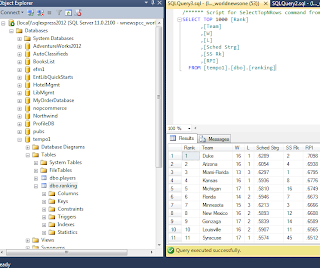
No comments:
Post a Comment